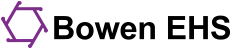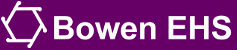This also applies to entering your homework answers, practice exams, and final exams.
- Navigate to the quiz, exam, or homework and click/tap on its name or icon.
- Click the Attempt quiz now button.
- Enter your answer(s) for each question. (Example question below)
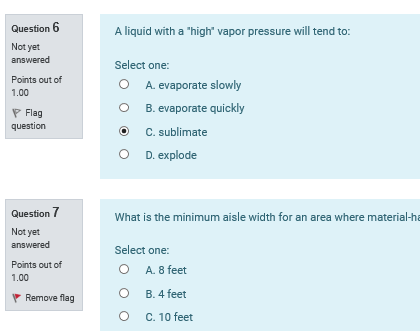
- You can flag questions if you want to come back to them later (see the red flag above).
-
The question status ("Not yet answered" in the example above) is not changed until you click the Next button (next step).
- Click the Finish attempt... button.
- Review the Summary of attempt page. If you missed a question, you will see Not yet answered listed here. Use the Return to attempt to answer them.
- When satisfied, click Submit all and finish.
- Review your attempt against the correct answers.
Solutions
Courses, PDCs, Webinars
The solutions are posted for each homework, quiz, or exam in the course. They are created as a Moodle page and are reviewed during class or in a recording.
Quizzes and Practice Exams (Free Questions Tool, Practice Tool, and Companion Toolkit)
Solutions to all questions are available to clients with The Companion Toolkit access.
Each question has a separate solution. We provide the View Solution link to the solution in the text block below the question.
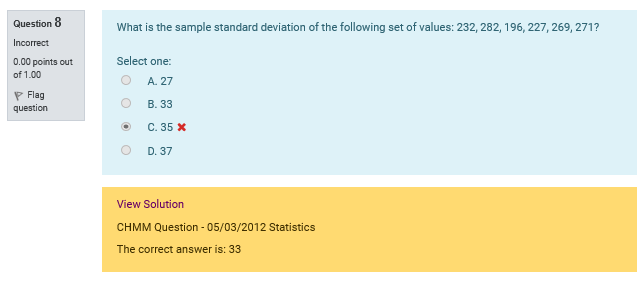
If you want to reference the question or find the solution later, just note the title and date in the line below View Solution (i.e., CHMM Question - 05/03/2012 Statistics). You can then find that solution in the appropriate Study Question Database in the Learning Center.