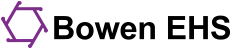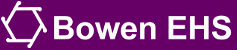There is a way to save the BigBlueButton virtual classroom recordings, but the chats and polls are not included in the downloaded recordings. This pertains to lectures, homework/ HW reviews, and some others. Here is how you can save the parts.
These recordings are for your personal, educational use only. Sharing or redistributing these recordings violates your Participant Agreement with us.
Saving the video
- Go to the recording you want to save.
- Play the recording by clicking "video."
- Right-click/two-finger tap on the video and look for an option that says something like Save Video As. (This might be slightly different, depending on your browser)
- Choose/Click "Save Video As."
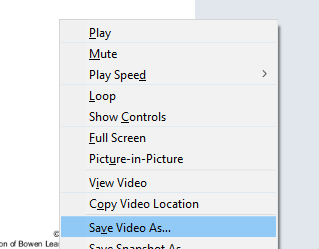
- Give the video a good descriptive name, so you know what it is later.
- Optional: organize your videos into a separate folder so you can easily access them later.
Saving the chat
- Go to the recording you want to save.
- Play the recording by clicking "video."
- Fast forward/ get to the end of the recording.
- Highlight all of the text in the chat. (Ctrl A or Command A)
- Copy the text (Ctrl C or Command C shortcut keys work well).
- Open a new blank document (any word processor app will work: Word, Pages, Wordpad, Writer, etc.)
- Paste the chat into the document.
- Save the document with a name that matches the video.
Please note that the chat will not have any times related to the video. It will just contain the text of the chat.